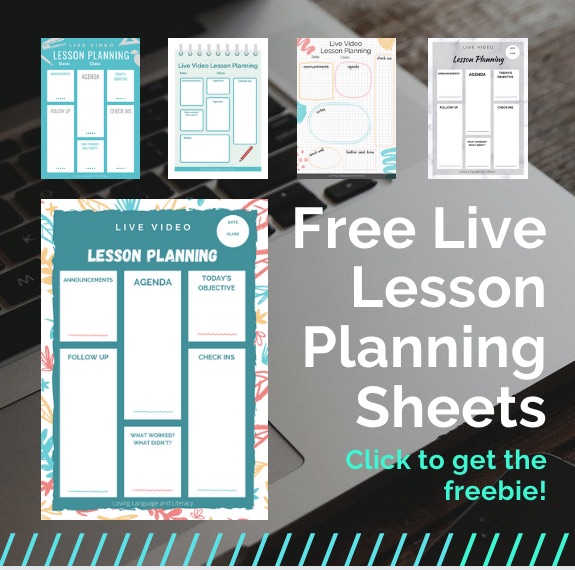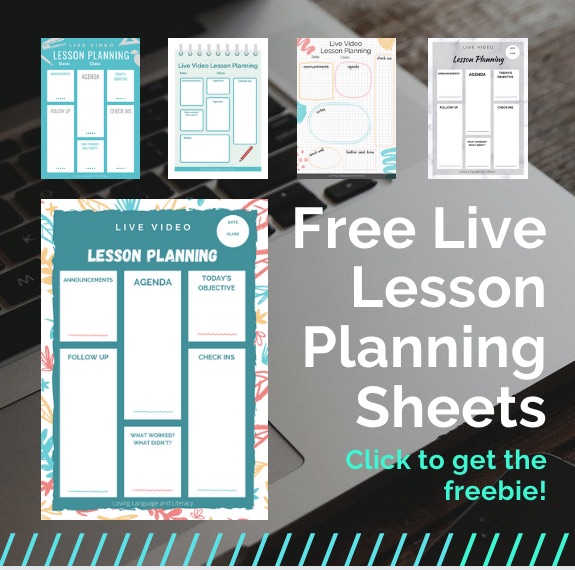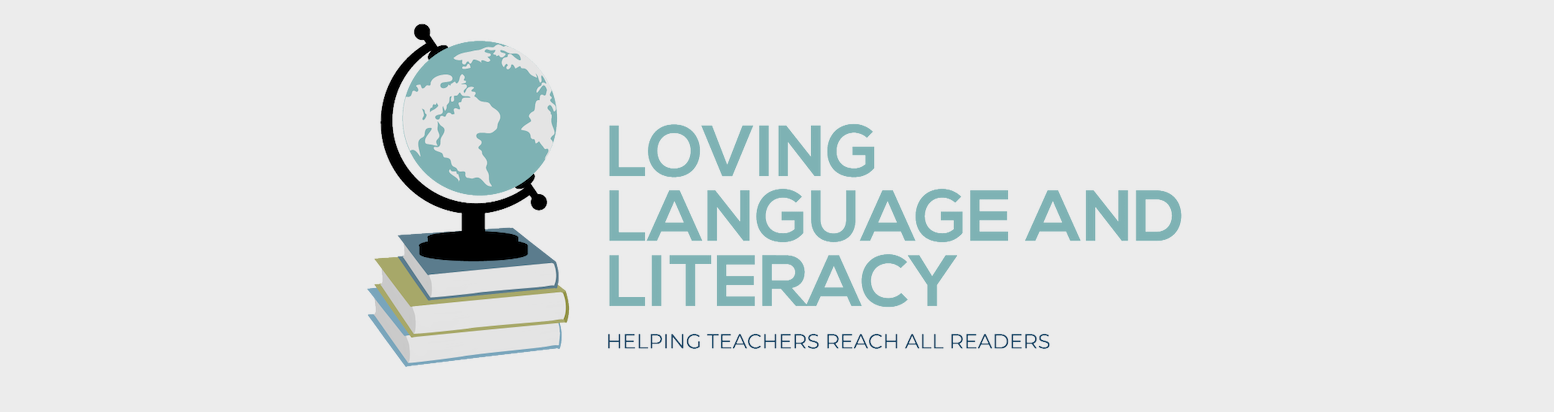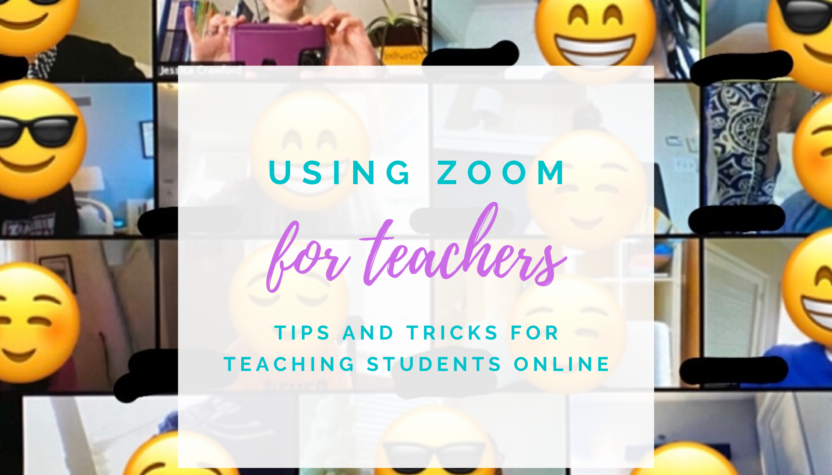Is it just me or is Zoom blowing up right now? In the past week I’ve conducted my entire professional and social life through Zoom (well except with my husband–he’s stuck with me, ha!) I have:
- met with my grade-level PLCs,
- attended a birthday party,
- held reading and math classes,
- met with my book/wine club tomorrow
all on Zoom!

What is Zoom?
It’s a group video chat platform. It is similar to Skype or Facetime, but it works better for larger groups. There are a few features that make it good for teachers. You can even mute or hide specific people or an entire class (wouldn’t that be a satisfying feature in real life?!). Check out the other meeting controls in this video:
How much does it cost?
It is free for meetings up to 40 minutes. Right now, Zoom is giving free unlimited meeting times for K-12 educators. Set up your basic Zoom account then fill out this form. It took maybe 10 minutes for them to verify my account after I filled out the form with my school’s website and a few simple details.
Is it easy to use?
It does take a few minutes to set up the first time you use it because you need to download the program. After the initial set up, it’s very user friendly. The Techie Teacher made a fantastic directions sheet for students which you can access here.
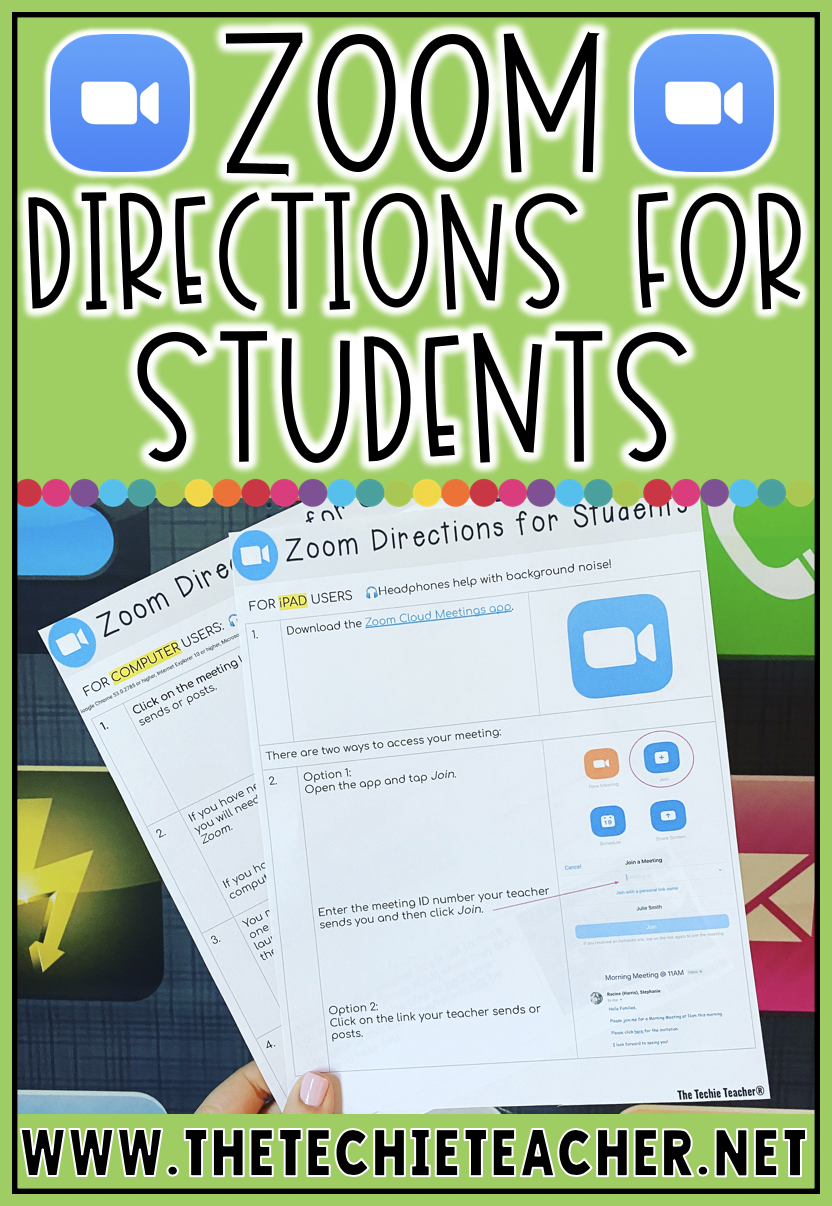
Can I teach a lesson through Zoom?
Yes! You can share your screen, so students can view a document or PowerPoint from your screen. You can have literature circle discussions, meet with small groups for intervention, or teach a math concept using the built-in whiteboard feature. Check out how to use the screen sharing feature here:
Need help planning Zoom lessons?
Here is my 100% free planning sheet!

Can I record the session?
Yes, you can record then post the meeting for anyone who was unable to attend it live. Click record at the bottom of the window when you are in a live meeting. For more detailed instructions, check out this video:
Here is a video of me explaining recommended settings for teachers